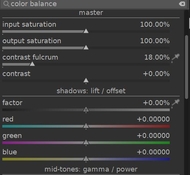cloudwrangler
Member
I underdeveloped my film  so there's an uneven blue tone in my shadows.
so there's an uneven blue tone in my shadows.
I tried changing the hue and temperature of the area but it comes out looking too yellow, magenta, or colorless. Any techniques for balancing it? I am using Darktable but hopefully the techniques are agnostic of platform.

 so there's an uneven blue tone in my shadows.
so there's an uneven blue tone in my shadows. I tried changing the hue and temperature of the area but it comes out looking too yellow, magenta, or colorless. Any techniques for balancing it? I am using Darktable but hopefully the techniques are agnostic of platform.